How to download
How to view downloaded images
How to combine small images into one big image
How to download?
See the screenshot. It is very easy to use.

1, Enter a task name, such like "Mytask.gsvd". All task files are saved as *.gsvd.
2, Input Panorama ID. How to get Panorama ID? We can get it by Chrome developer tools (F12).
There are some types of panorama ID:
Example 1:
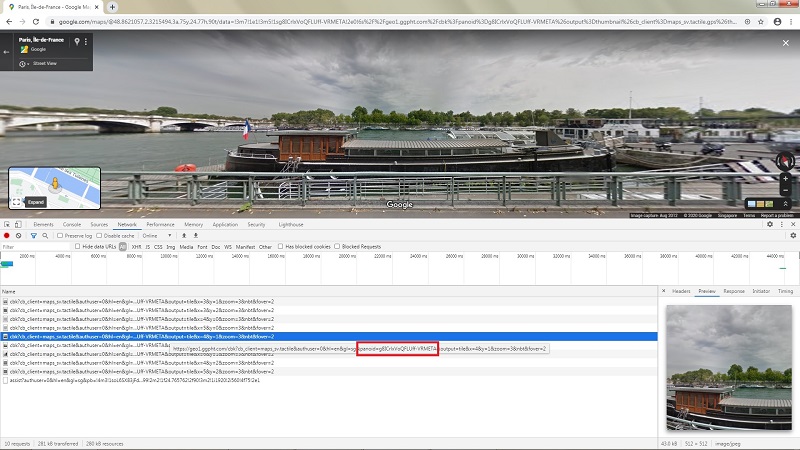
Example 2:
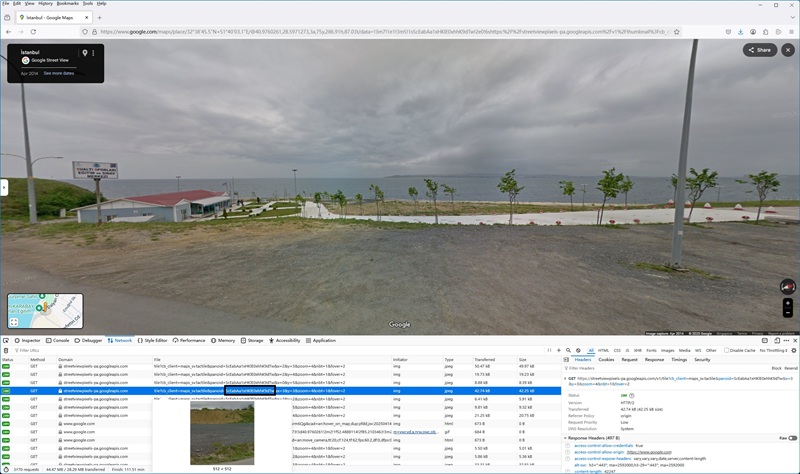
Example 3:
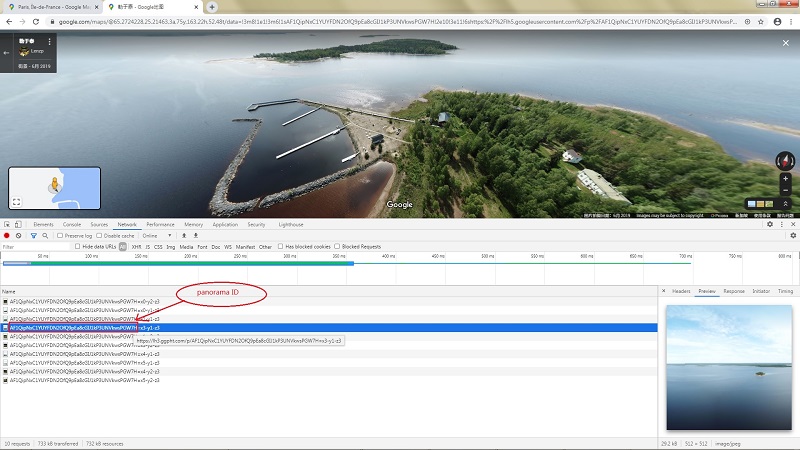
Example 4:

3, Define the zoom level. The zoom level defines the image precision, it should be between 1 and 5.
4, Select a path to save the project and downloaded images
5, Then click button "Start", OK, start downloading now ... !
When downloading, the log window will display the downloading process. When finished, the log will be saved to a file.
After downloading, there will be a file named as *.ftl, if there are some files failed or missed, you can re-download them: menu "tools"->"re-download failed files".
How to view downloaded images?
You can view downloaded images without combining them into one big BMP.
We provide a tool to view the images, you can run it from menu "Tools"->"Images Viewer".
Then open a task from menu "File"->"Open task..." to view the images.

How to combine small images into one big image?
After downloading, all small images are saved on your disk. Then you can combine them into one big image.
We provide a tool : Combiner.exe. You can run it from menu "Tools"->"Images Combiner".
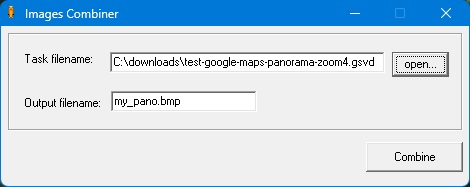
The output big image is in BMP format. You can convert it to other formats by yourself using some image tools such like PhotoShop.

combined picture
|