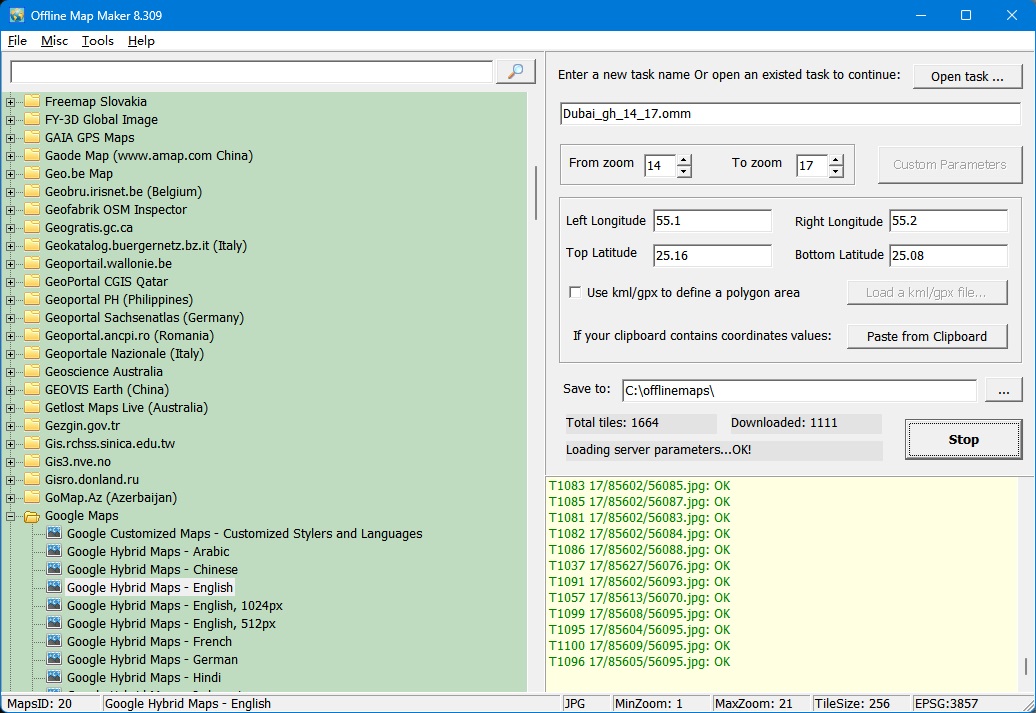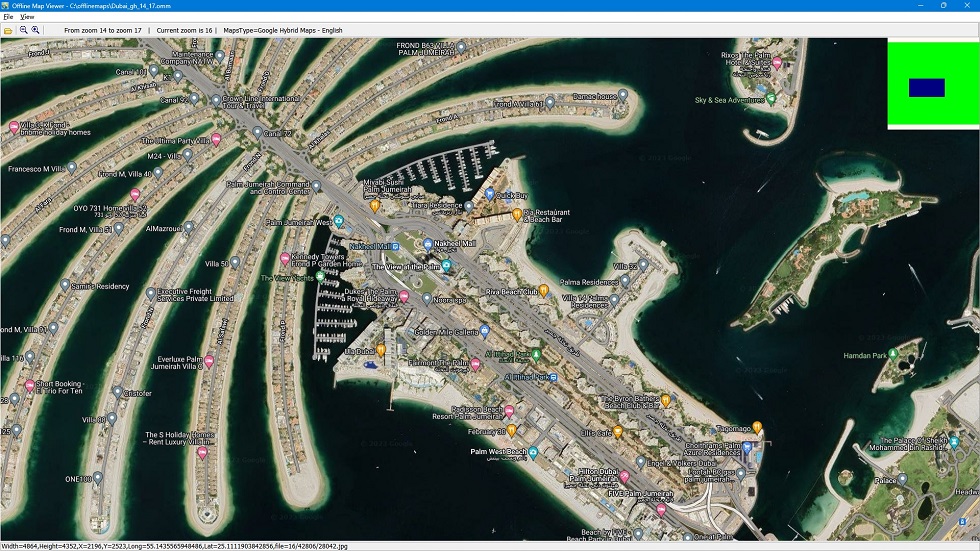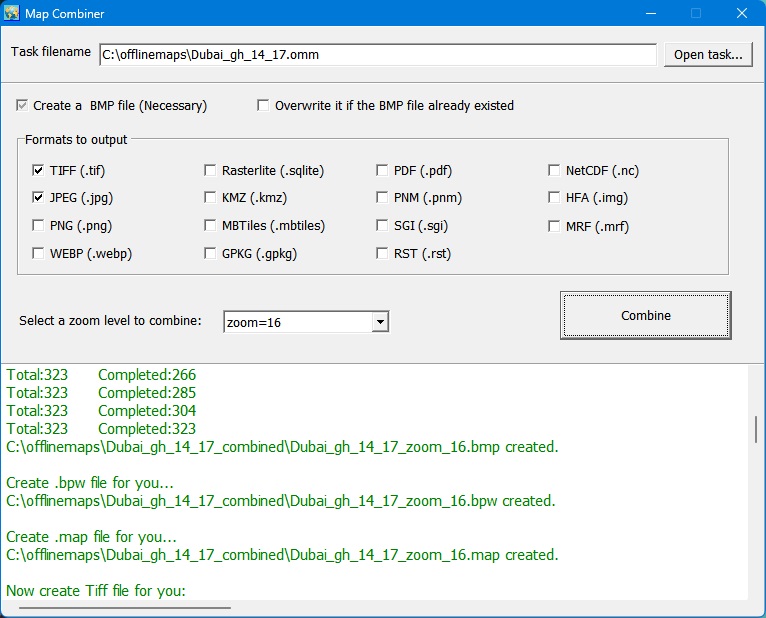| Home |
| Download |
| Buy |
| How to use |
| FAQ |
| Update History |
| Contact us |
How to download
How to download? 2, Enter a task name, such like "mytask.omm". All task files are saved as *.omm. The first method: directly input 4 parameters (Left Longitude, Right Longitude, Top Latitude, Bottom Latitude) to define the area scope of images that you want to download. This method defines a rectangle area. The second method: use a kml file to define a polygon area. Click checkbox "Use KML to define a Polygon area" , then click button "Load a kml file...", to choose a kml file, then the polygon vertices information will be automatically parsed and the 4 EditBox will also be automatically filled. By this way, it will not download a rectangle, but a polygon area. The third method: use the button "Paste from clipboard". If you copy your coordinates to the clipboard, then you can click the button to automatically input the four values, sometimes include the saveto path. The content of the clipboard should be 4 - 6 lines: Left Longitude Note: the really downloaded area will be extented a little than you inputed coordinates, to ensure that we get each whole tile. Note: for some maps type, the button "Custom Parameters" will be enabled, you can click it to set parameters. We also provide command line support. Click here to see how to start a task from command line.
How to download customized google maps
How to download Customized Google Maps
How to download customized bing maps
How to download Customized Bing Maps
How to download Cumtom Map Type We provide a method to download Custom Map Type , to learn more please goto see: How to download Custom Map Type You can view downloaded maps without combining them into one big BMP. Then open a task from menu "File"->"Open task..." to view the map. And we can view two tasks at the same time to compare:
How to output to BMP/TIFF/JPG/PNG/SGI/IMG/KMZ/RST/PNM/PDF/MBTiles/GPKG file?
We provide a tool to combine the images, you can run it from menu "Tools"->"Map Combiner".
How to export tiles to sqlite database? When downloading finished, all small images are saved on your disk. Then you can export them into a sqlite database (MBtiles format). You can click menu "Tools"->"Export to sqlite database.. ", to create your sqlite file.
How to use offline maps in RMaps, Locus Map or OruxMaps? After exporting all downloaded tiles into a sqlite database, then you can use the sqlite file in some Android apps, such like RMaps, Locus Map and OruxMaps. For RMaps: When you finished exporting tiles to sqlite database with export type 'For RMaps or Locus Map', you will get a file: your_task_name.omm.sqlitedb, then copy it to your Android device, to your RMaps installed path, might be like '/sdcard/rmaps/maps/', then refresh your RMaps offline maps, you will see a new offline maps "your_task_name_omm.sqlitedb". For Locus Map: Same as RMaps, when you finished exporting tiles to sqlite database with export type 'For RMaps or Locus Map', you will get a file: your_task_name.omm.sqlitedb, then copy it to your Android device, to your Locus Maps installed path, might be like '/sdcard/Locus/maps/', then refresh your Locus offline maps, you will see a new offline maps "your_task_name_omm.sqlitedb". For OruxMaps: When you finished exporting tiles to sqlite database with export type 'For Oruxmaps', you will get two files: your_task_name.omm.otrk2, your_task_name.omm.OruxMapsImages.db, you need to rename the your_task_name.omm.OruxMapsImages.db to OruxMapsImages.db, then on your Android device, in your OruxMaps installed path, might be like '/sdcard/oruxmaps/mapfiles/', create a new folder suchlike 'exmaple', then copy "OruxMapsImages.db" and "your_task_name.omm.otrk2.xml" to this folder, refresh your oruxmaps offline maps, you will see a new offline maps "your_task_name_ommmap". In the main program "Offline Map Maker", click menu 'tools'->'MBTiles Viewer', you can open the MBTiles Viewer. You can use this tool to view MBTiles file.
How to view the offline map in browsers (such as IE, FireFox, Chrome)? After downloading, for some types of maps, Offline Map Maker will create a HTML file named as "your_task_filename.html", you can just double click to open it and view it in browsers.
This is a sample kml file, created by Google Earth, you can get it here. In this file, there is a Polygon. After combining, you will get a Polygon image:
This is a screen shot when downloading an area defined by kml/gpx file:
It can also support gpx file. This is a sample gpx file, you can get it here.
1. Google Maps uses a protection mechanism to keep a good quality of service. If one makes too much requests, google maps will add its IP address to a blacklist, and you may see a message: If this happend, the downloader will show a messge in log window: May be your IP is banned by Google. Then you must wait for some time or change to another IP.
2. For some area, there are not high precision images on google's server, so may be caused a 404 error when you try to download such images. If this happened, you need to set smaller zoom size to download. (For most areas, the max zoom level is 18) 3. Sometimes the program automatically closed suddenly, perhaps you installed cracked version, please uninstall it.
|
Support Email: omm@allmapsoft.com |